As with most Bethesda games on the PC platform, you’ll be able to use console commands to enable cheats from the start. To open the console in game, you’ll need to press the tilde (~) key on your keyboard by default. The console commands in Starfield will allow you to do things like enable god mode, change your player level, kill all enemies in the vicinity, add infinite credits or digipicks, and much more. The only catch here is that if you begin to use console commands, achievements will be disabled for that playthrough. If you want to earn achievements in the future, you’ll need to start a fresh playthrough. On this page, we’ll show you all of the most useful console commands to make your life easier in Starfield.
Console Commands in Starfield.
How to Use Console Commands in Starfield¶
To start using console commands in Starfield, you’ll need to open the console in game. You can do this by pressing the tilde (~) key on your keyboard, which is located just above the tab key. If you’re using a US keyboard layout with a UK / EU profile, the default key may be the apostrophe (’), which can be found just to the left of the enter key.
It should go without saying that using almost any console command has the potential to break the natural flow of the game. You may find that the game becomes boring or too easy if you overuse specific commands, and ultimately it can ruin the fun. We’d recommend avoiding the use of console commands at least for your first playthrough. However, they can be useful for speeding things up in later playthroughs, after you’ve completed the game at least once in its natural state. There are also some console commands which have the potential to break your game. In short: use at your own risk.
Starfield’s Console Commands Disable Achievements¶
When you first open up the console in Starfield, your game will pause and you’ll get a warning which states the following: “Use of certain console commands will disable achievements”, as shown in the screenshot below. You may be wondering which console commands will cause achievements to be disabled, and the answer is: pretty much all of them.
(1 of 2) All achievements will be disabled for your playthrough if you use most console commands in game.
All achievements will be disabled for your playthrough if you use most console commands in game. (left), You can use the help command to dig a bit deeper into what the console is capable of in Starfield. (right)
The console exists for two primary purposes: to allow for more freedom and flexibility when modding the game (and subsequently when cheating your way through it), but also as a way to debug problems that you may encounter in game. The only console command that might be considered safe to use without disabling achievements is the “help” command, which will allow you to search for various item IDs. This isn’t guaranteed however, so if you want to make sure that you can still earn achievements in game, you should avoid using the console at all costs.
All Starfield Console Commands¶
If you’re looking for a full list of all console commands that are confirmed to work in Starfield, we’ve got them covered in the tables below. You’ll find options for turning on god mode, adding infinite credits, med packs, and digipicks, how to teleport to a specific location, how to toggle detection from NPCs, and much more. We’ll give a brief explanation for each console command and how they work. There is one console command listed here which indicates a minor spoiler for game mechanics. This doesn’t include story-based spoilers, but we’ve included it with a spoiler tag beneath the tables just in case.
How to Open and Exit the Console in Starfield¶
If you’ve never used the console in a Bethesda game before, you should know a few things about how to use them. First, when you open the console your game will pause, so you can do it even in the middle of combat. Second, once you’ve entered one of the commands listed in the tables below, you need to hit enter to activate it, then press the tilde (~) key to exit the console again.
Infinite Credits, Digipicks, Level, and Items¶
The console commands listed in the table below are generally much safer to use than those in the second table. They alter simple things such as the amount of credits that you have, or your maximum health and carry weight. As a result, we haven’t included any warnings, but you should still be cautious of using these in light of their impact on the natural flow of game progression.
| Command | Effects |
|---|---|
| player.setlevel [#] | Increase or decrease your player level to the number specified. |
| player.setav health [#] | Set your maximum health to the number specified. |
| player.setmodav carryweight [#] | Set your carry weight limited to the number specified. |
| player.setav speedmult [#] | Set your speed multiplier to the number specified. 100 is the default, so anything above will make you faster. |
| player.additem 0000000f [#] | Set your credits to the number specified. |
| player.additem 0000000a [#] | Set your digipicks to the number specified. |
| player.additem [Item ID] [#] | Add any item with a unique ID to your inventory. Use the “help” command to list specific item IDs. |
Starfield Carry Weight Console Command¶
| Command | Effects |
|---|---|
| player.setmodav carryweight [#] | Set your carry weight limited to the number specified. |
This is perhaps the most commonly used console command in Starfield, thanks to the very low encumbrance limit baseline. Using the Starfield Carry Weight Console Command will enable you to lift a lot more, rather than having to manage your ship’s cargo capacity, and using your companion to haul things for you too.
More Item IDs and Codes in Starfield¶
The item IDs associated with the credits and digipicks above are examples of IDs that you will find for other items when using the help command in the console. Most item IDs of the same type will appear with the same number in front of them, and only the last few numbers will differ to specify the item in question. You can explore item IDs by searching for any item that you encounter in game if you wish, but not all will be accessible. Once you have an item ID, you can use the player.additem [Item ID] [#] command to add any number of that specific item to your inventory.
God Mode Console Commands¶
The commands listed in the table below relate to those which have the potential to break the game in irrecoverable ways. You should avoid using these where possible, although some are more dangerous than others. We’ve detailed a basic description in the warning section for each.
| Command | Effects | Warning |
|---|---|---|
| tm | Hides the UI (User Interface) in game. You can enter the command again to show it again. | N/A |
| tgm | Enables god mode. You’ll be invulnerable to damage, have infinite stamina and carry weight, and unlimited ammo. | N/A |
| tim | Similar to god mode. Your health and stamina will deplete, but they’ll never reach 0, so you’ll never run out of health or stamina. | N/A |
| tcai | Disables NPC combat. Almost all NPCs that you encounter will remain passive. | Can cause issues with quest progression. |
| tai | Disables NPC AI. Almost all NPCs will remain in place and stop what they’re doing at the time of toggling this command on. | Can cause issues with quest progression. |
| tcl | Disables collision mechanics, allowing you to walk or fly through almost any object. | Can cause crashes and conflicts for some quests. |
| tfc | Enables freeroam camera, similar to what you experience in photo mode, but infinite. | Can cause crashes and conflicts for some quests. |
| tmm 1 | Enables all map markers for locations on planets. | Cannot be toggled off. |
| tdetect | Disables enemy detection. You can’t be seen by almost all enemies. | Can cause issues with quest progression. |
| kah / kill | Kills the selected character. Either command may work depending on the character. | Can break quests if you kill important NPCs. |
| killall | Kills all NPCs and hostiles (such as enemy space ships) in your vicinity. | Can break quests if you kill important NPCs. |
| resurrect | Allows you to revive a selected character. | Doesn’t work for all NPCs, and can cause conflicts with quests. |
| sexchange | Allows you to change the sex of your character to one of the default models. | N/A |
| movetoqt | Allows you to teleport to your active quest target. | Can cause issues with quest progression. |
| saq | Begins all available quests. | Can cause serious conflicts with quests and story progression. |
| caqs | Automatically completes all available quests. | Can cause serious conflicts with quests and story progression. |
| help | Use this command to search for specific items in game, allowing you to find their unique item IDs. | N/A |
As mentioned above, you’ll be safer using the first set of commands which alter things like your level, health, carryweight, credits, and digipicks amount. These will still cause achievements to be disabled in your playthrough, but they don’t have the same risk of breaking your game like some of those in the second table do. You should use all of these at your own risk, and be sure to save your game regularly just in case you need to revert some changes. Your game may still be broken even after reloading a save if you use one of the commands to access or complete all quests at once, so we recommend avoiding this unless you know what you’re doing.
If you want to see a command which comes with a minor spoiler for game mechanics, you can see this in the spoiler box below. Note that this doesn’t reveal anything about the story beyond what your character will be capable of later on.
You can enter “psb” in the console to give your character every power in Starfield. You’ll learn more about these powers later in the game, so it’s probably best to avoid this one until you’ve played through it at least once.
Starfield Console Commands to make connecting Tiles¶
There is one console command that will allow players to make connecting procedurally generated map tiles if they do it correctly play placing landing zones within a pixel of each other. However, you need to use the:
- ShowAllMapMarkers 0 to do it
This Starfield Console Command will turn off the giant diamond icons, allowing you to mouse place a landing spot next to a tile. It means you can place a new generated tile and see other landmarks from the tile next to it. This means you can create two map tiles for seeing into prebuilt cities like ![]() New Atlantis,
New Atlantis, ![]() Cydonia, and
Cydonia, and ![]() Akila City. This is useful if you want to play a smuggler type playhtrough. The reason for it is because you can land away from the spaceport, then smuggle items into the city that way.
Akila City. This is useful if you want to play a smuggler type playhtrough. The reason for it is because you can land away from the spaceport, then smuggle items into the city that way.
There’s a decent video explaining this console command exploit by the Youtuber, LukeStephens.
More Starfield Guides¶
If you’re looking for more Starfield guides, be sure to check the links below!




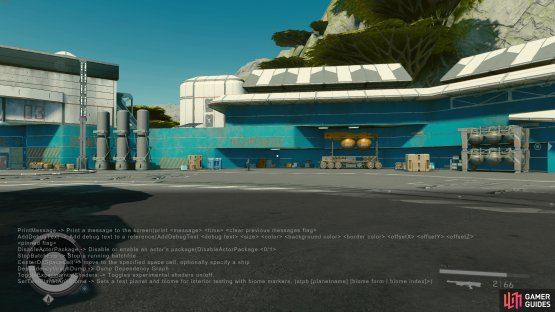
No Comments