Instead of following the trend of more casual-friendly game design with improved quality of life, Starfield doubles down on the mundane by emphasizing inventory management. Especially at the beginning of the game you’ll constantly find yourself burdened by various goodies you find, to the point where it becomes abundantly clear that you have to be picky about what you pick up, even though it invariably means leaving all sorts of loot behind. Loot that could be stored or sold, if only you had more carrying capacity, or perhaps a stash? Or a ship? Perhaps one with a cargo bay? This page will help you find out how to stash loot on your cargo bay, how to retrieve gear from your cargo bay, and how to expand cargo capacity in Starfield.
(1 of 3) If you search your ship for storage you’ll find the Captain’s Locker, which is wholly insufficient for our mass storage needs.
How to Stash Items on Your Ship in Starfield¶
If you’re one of the many players who cried out for a stash in the early hours of Starfield, you’re not alone. You’re not alone, and you probably engaged in a familiar pattern of behavior, including checking your ship for storage, only to find the red herring that is the Captain’s Locker. Yes, technically it’s storage on your ship, but you can only stash 40kg of goods there, making it less than ideal for a personal stash, and more suited to storing only the captain’s personal effects.
No matter how much you search within your ship, you won’t find anything more than that, and if you advance the main quest a bit until you reach ![]() New Atlantis you’ll be pestered by a Ship Services Technician when you land, who will allow you to view your ship in greater detail, upgrade your ship, and even purchase new ships. Most importantly, viewing ships here will remove all doubt that a mysterious cargo hold exists, and if you checked out the “Ship” tab in the menu you’d have seen that it does, in fact, have a cargo capacity of several hundred kilograms, while other ships have potentially thousands. So where is all this mysterious storage?
New Atlantis you’ll be pestered by a Ship Services Technician when you land, who will allow you to view your ship in greater detail, upgrade your ship, and even purchase new ships. Most importantly, viewing ships here will remove all doubt that a mysterious cargo hold exists, and if you checked out the “Ship” tab in the menu you’d have seen that it does, in fact, have a cargo capacity of several hundred kilograms, while other ships have potentially thousands. So where is all this mysterious storage?
If you examined the “Ship” tab in the menu, you’ve come tantalizingly close to the answer, as your cargo hold isn’t, as far as gameplay goes, a physical thing you access. It’s a menu. Just enter the “Ship” tab in your menu and press the 

(1 of 3) To increase your ship’s storage, select the desired cargo hold module,
How to Upgrade Your Ship’s Cargo Capacity¶
While several hundred kilograms of storage is better than your own native carrying capacity, if you invested in the ![]() Weight Lifting skill it’s perhaps not THAT much better. In any event, you’re going to want more than a few hundred kilograms of stash space in a game as expansive as Starfield, especially if you ever aim to build your own outposts. Fortunately you can upgrade the cargo capacity on your ships… oh yeah, and you can own multiple ships. Between them collectively you could end up with many thousands of kilograms of storage space, which is a much better prospect than the few hundred you start the game with.
Weight Lifting skill it’s perhaps not THAT much better. In any event, you’re going to want more than a few hundred kilograms of stash space in a game as expansive as Starfield, especially if you ever aim to build your own outposts. Fortunately you can upgrade the cargo capacity on your ships… oh yeah, and you can own multiple ships. Between them collectively you could end up with many thousands of kilograms of storage space, which is a much better prospect than the few hundred you start the game with.
In order to upgrade ships, you’ll need to talk to various port technicians who can usually be found around civilized ports - the aforementioned Ship Services Technician in New Atlantis will probably be the first you meet. Choose to “view and modify” your ships, then press 
We’re not giving you a full ship-building tutorial here, however, just covering enough so you can add some more cargo when you have the funds. Once you’re in the Ship builder menu, the core concept is simple enough; press 
![]() Starship Design or
Starship Design or ![]() Piloting skills. There are also other requirements, the most obvious of which being credits, but you also need a place to attach your cargo hold to. Most cargo holds are mounted on the sides of habitat modules (AKA “Habs”), although some, like the 100CM Ballast Cargo Hold can be mounted below other components. When selecting components, look for blue circles on the edges, as these mark where the component attaches to other components (and where other components can attach to them). Generally speaking, then, you’ll need an exposed attach node, typically on the side of a habitat module where you can mount a cargo hold.
Piloting skills. There are also other requirements, the most obvious of which being credits, but you also need a place to attach your cargo hold to. Most cargo holds are mounted on the sides of habitat modules (AKA “Habs”), although some, like the 100CM Ballast Cargo Hold can be mounted below other components. When selecting components, look for blue circles on the edges, as these mark where the component attaches to other components (and where other components can attach to them). Generally speaking, then, you’ll need an exposed attach node, typically on the side of a habitat module where you can mount a cargo hold.
The Frontier may initially be lacking in such space, but there’s nothing preventing you from just stacking or adding another habitat module - just pop off the engines and grav drive, replace or add another habitat module, slap the engine and grav drive back on, and you’re good to go! Well, okay, there are some things that might prevent you from adding more habitat modules, but without getting too deep in the weeds, the more you add to your ship, the more mass it will have. More mass will slow you down, limiting both your top speed, mobility, and jump range. If your ship is too ungainly, it’ll fight poorly and may not be able to travel far enough to easily reach other systems, or even take off! So more mass must be met with more/better engines, which adds more mass, which may require you to install a superior grav drive, it can be something of a rabbit hole, and dwelling within this burrow is a credits-consuming monster whose dinner call is the plaintive cry “I just want more storage space!”
Plan to upgrade, but live within your means until you bank some credits, ideally several tens of thousands. This will allow you to upgrade numerous systems simultaneously, starting with the less glamorous bits like engines, grav drives and habitat modules. Once you’ve done the droll work of making your ship faster, more spacious and livable, and giving it greater warp range, then you can get around to adding what everybody really wants - more storage.
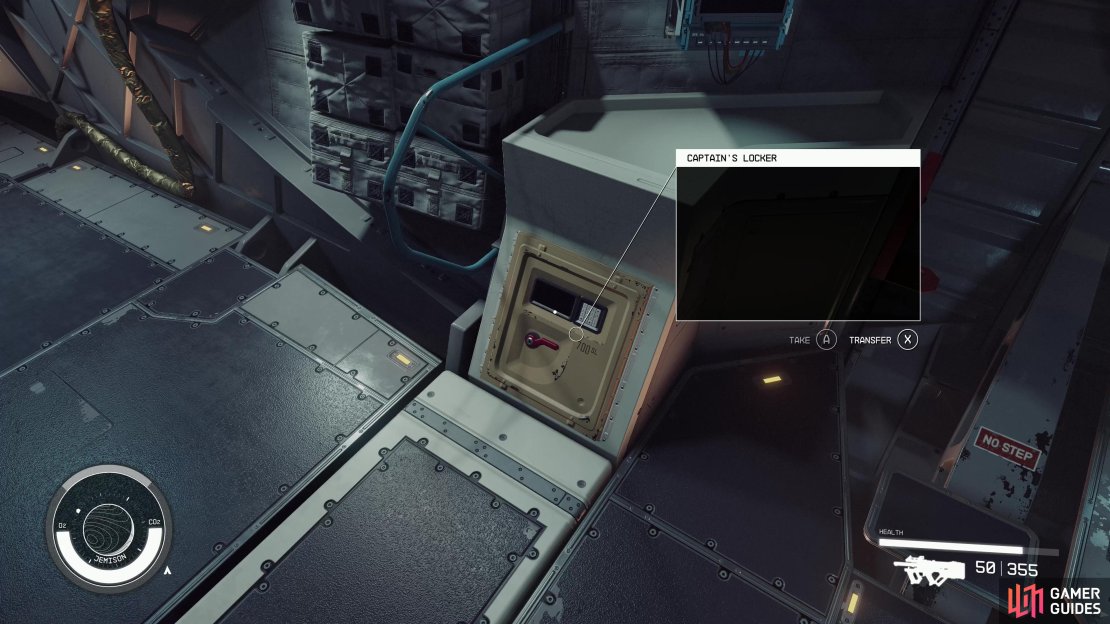



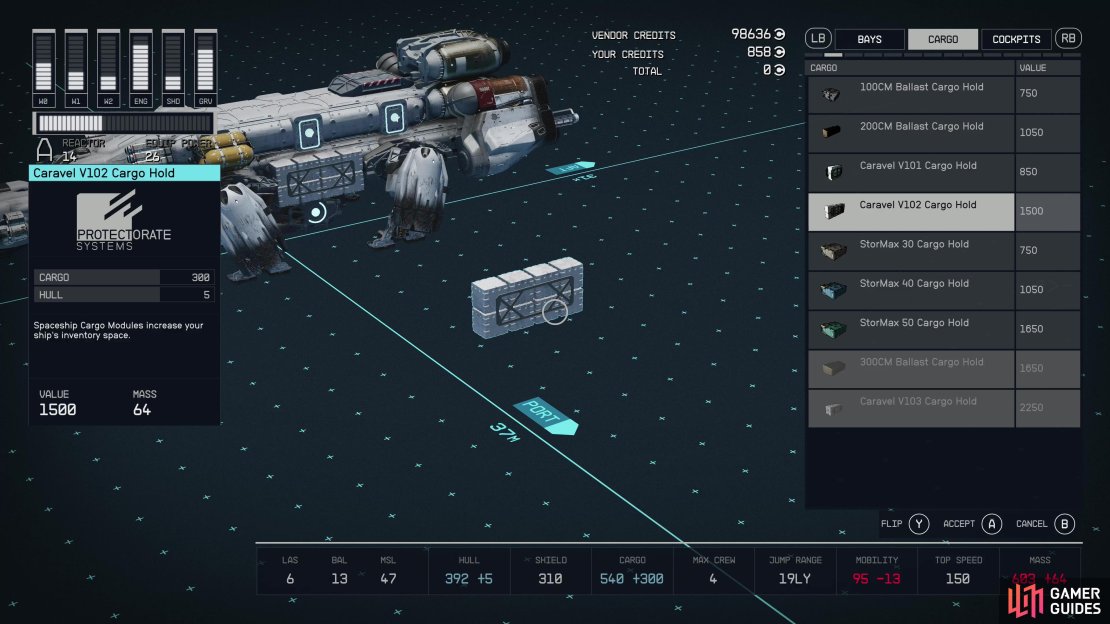



No Comments