The Ship Builder in Starfield is somewhat complicated, but there are various rules and limitations imposed to help streamline the process. While this restricts the scope of fan creations somewhat, in an ideal world it helps out the more casual builder create something appreciably functional and identifiable as a starship. This page will cover all the potential ship building errors you may run across in Starfield and provide tips for avoiding - and if that fails, resolving - them.
Ship Builder Errors and Warnings in Starfield¶
Below you’ll find all the errors and warnings while building ships via the Ship Builder in Starfield, and solutions for resolving them. Note that errors are critical and marked by red text; you cannot fly with errors present, in fact, changes that introduce errors cannot be saved - it’s an invalid ship design and will be discarded if you try to exit Ship Builder. Warnings, on the other hand, are potential sources of concern that do not need to be addressed, but they may limit your ship’s functionality if you ignore them.
An obvious error, but sometimes frustratingly hard to fix, all of your ship’s components must be attached to each other.
Error - Ship Has Unattached Modules¶
The most trivial and frustrating of all the errors, it is, in our experience, what’s most likely to make you scrap a ship’s upgrade or redesign and start over. All your components must be attached to each other. Simple enough… but the game is not kind when it comes to moving attached components around or swapping out components for newer ones. You need to keep an eye for the attach nodes on each components (blue circles on components indicate where they can attach to other components, and even with these connections marked, the Ship Builder can be fussy about what actually attaches to what - some structure mounts are meant for weapons, not, say, engines) and make sure that new parts have the same attach nodes as the old part, and that attached parts actually get sorted when you move/remove a component. It’s a great frustration to throw away work because you didn’t realize the new grav drive you installed in the middle of your ship didn’t have attach nodes on the side like the old one did, or because you lost track of a porthole somewhere.
(1 of 2) A ship needs a cockpit. Preferrably a cockpit with nice chairs featuring adequate lumbar support.
A ship needs a cockpit. Preferrably a cockpit with nice chairs featuring adequate lumbar support. (left), Somehow this is a legal ship design in Starfield. (right)
Error - Missing Cockpit¶
The cockpit is where all the shiny gubbinz and whirly bits what make the ship fly can be found, so naturally without a cockpit your ship isn’t going anywhere. Your cockpit is one of the few ship components you can actually explore on foot, and hence it must also be attached to a hab (or multiple conjoined habs). That said, as long as you have a cockpit and it’s attached to a hab, docker and landing bay, other rules governing cockpit placement are surprisingly lax (see note below).
Error - Multiple Cockpits¶
No building hydras, each ship can boast only a single cockpit.
(1 of 2) All the interior parts of your ship - the habs and cockpit - must be connected to each other, and to a docker and landing bay.
All the interior parts of your ship - the habs and cockpit - must be connected to each other, and to a docker and landing bay. (left), At its simplest, a ship’s core structure is a hab and cockpit sitting atop a landing bay with attached landing gear, reactor, grav drive, engine, fuel tank and docker. (right)
Error - Cannot Reach Cockpit from Landing Bay¶
The only interior areas of your ship you can actually explore are hab components and the cockpit, and you must be able to reach both the hatch leading to the landing bay and the docker from the interior of the ship. The landing bay will, naturally, be on the bottom of your ship, and the hatch connecting the outside world and your ship’s interior will appear on whatever hab is on top of the landing bay. In the simplest terms, take a landing bay component (marked as “Bays” in the Ship Builder) and place it down, then put a “Hab” module of any size on top of the landing bay. When you enter your ship you’ll appear in that hab. Attach your cockpit to the side or top of this hab and you’ve got the barest structure of a ship.
Error - Missing Landing Bay¶
The landing bay is what connects the interior or your ship to the broader world, and every ship has to have one. The landing bay can be on the bottom of the ship, and it has to have a hab placed on top of it, and this hab has to connect to the cockpit (either directly or via another hab or habs), but the landing bay doesn’t have to be centrally located, and it can actually sit flush with the bottom level of the ship.
Error - Multiple Landing Bays¶
Too much choice is bad. You can only have one landing bay. Don’t confuse your crew and the port technicians.
Error - Missing Landing Gear¶
In addition to a landing bay, your ship needs landing gear - the landing bay connects your ship to the rest of the world, but the landing gear is what actually bears the weight of your ship, and provides the initial thrust required to get off the ground and take off. That said, your landing gear doesn’t need to be pretty, or even functional - your ship design can be as unbalanced as you wish so long as you have at least one landing gear somewhere on your ship, although that only applies to this error - other landing gear related errors include “Landing Gear Misaligned” and “Minimum Landing Gear Count” (see below).
While the placement of your landing gear is pretty lax, you do need at least one, and all your landing gear must cumulatively provide one landing thrust for each 200 mass of your ship.
Error - Minimum Landing Gear Count¶
While the cosmetics of landing gear are pretty forgiving, there are some rules that try to make a little bit of sense apply to landed ships in Starfield. Notably, your landing bay and landing gear have to be flush with the ground (see below), and you need more/better landing gear the heavier your ship gets. Specifically, you need one unit of Lander Thrust per 200 ship mass - check out each landing gear before you attach it, as different landing gear provides different amounts of lander thrust (see below).
(1 of 3) Your landing gear and landing bay must be level with each other, flat on the ground.
Error - Landing Gear Misaligned¶
Pretty obvious, your landing gear and landing bay must all be flush with each other (and hence, the ground). Landing bays are pretty simple, you have front loaders and the odd side loader, all of which are the same size. Landing gear, on the other hand, comes in either belly-mounted or side-mounted configurations, and the latter is generally taller than the former. Keep an eye on these components when you install them, as they have indicators showing where they meet the ground, and once attached the ship’s placement in the Ship Builder will generally snap to the landing bay. If either the landing bay or the landing gear are placed too high or low, the offending component’s ground marker will be colored red, if it’s level with the ground, it’ll be colored green.
Can you dig it? No, you cannot. You’re making starships. No digging - nothing below the landing bay and landing gear.
Error - Module Below Landing Bay¶
All your ships must be able to land, and that means you can’t have components mounted below the landing gear/land bay. Sorry, no subterranean modules allowed.
(1 of 2) Ships must have one docker,
Ships must have one docker, (left), and that docker must be located on the outside edge of the ship - top, front or side, it doesn’t matter. (right)
Error - Missing Docker¶
Dockers are how you board other vessels in space - be they other ships or staryards or starstations. You’ll regularly be forced to do this during quests, and consequently a ship must have a docker attached. Dockers are cheap
Error - Invalid Docker Module Position¶
Since dockers allow you to board other vessels, they need to be on the outer edge of your ship. A spinning blue circle marks the range of the docker, which must be clear of all other ship elements. It may take some shopping around, but there are dockers that extend upwards, sideways, and forwards, as well as a smaller hatch docker that can be attached to the tops of most habs. Because you have to be able to access dockers from the interior of your ship, a docker must be attached to a hab.
Error - Missing Grav Drive¶
You need a grav drive to perform FTL jumps. Without a grav drive, interstellar travel is impossible even travel within a system takes a prohibitive amount of time.
(1 of 3) You must keep your grav jump thrust above 14 LY - if it falls lower you’ll need to add a more powerful grav drive or reduce the ship’s mass.
Error - Need More Grav Jump Thrust¶
This is an odd one. You’d think it would happen when the mass of your ship reduced your Jump Range down to zero, but that’s not the case. Instead the magic number seems to be 15 LY - if your jump range drops below this amount, you’ll get this error. You either have to install a grav drive with more Grav Jump Thrust, or you need to trim the mass of your ship.
Error - Minimum Fuel Tank Count¶
Grav drives may jump you numerous light years at a time, but even the most powerful grav drives require multiple jumps to make it anywhere, especially if you plan to travel between multiple systems at a time. To facilitate this you need fuel, which basically just extends your range and doesn’t cost credits. You also can’t get stranded, you either have enough jump range and fuel to plot a series of grav jumps, or not. In any event, you need at least one fuel tank attached to your ship, and they come in all sorts of capacities, sizes and with various attachment nodes.
Error - Missing Reactor¶
Reactors power your ship’s subsystems, determining how much power you can allocate to your weapons, shield, engines and grav drive, which affect their efficacy. Presumably the reactor also powers all the little things you take for granted on the ship, too, like lights, life support… you know, minor things that keep your ship from becoming a flying coffin within a few minutes. You need one.
Error - Multiple Reactors¶
Ships can only have one reactor.
(1 of 3) Installing multiple engines is good practice - more ship mass needs to be countered by more engine thrust to maintain mobility.
Error - Minimum Engine Count¶
Grav drives will take you very far away, very quickly, but you still need to move around once you get there, at sub-lightyear speeds. For that, you need engines. You must have at least one engine, but you can have as many as six depending on the models you choose (see below). Engines provide Engine Thrust (determines your top speed) and Maneuvering Thrust (determines your Mobility), but surprisingly you don’t seem to be able to load on so much mass as to prevent your ship from functioning, however underfunded your engines are. Even if your mobility stat is driven to zero, your bird will still fly - ponderously, tortuously, but it’s allowed.
Error - Excess Engine Power Usage¶
As mentioned earlier, engines provide two types of thrust, Engine Thrust and Maneuvering Thrust, which increases your Top Speed and Mobility, respectively. Your ship’s mass has a negative impact on both of these, but you can counter this by simply slapping on more engines. Unfortunately there is an upper limit to this, as this error will pop up if you start growing an engine garden on the back, top and/or sides of your ship. In addition to their all-important thrust stats, engines have a !Max Power stat, which is the number of ticks your reactor can allocate to them. Most engines have a mass power of 2 or 3, and this total is cumulative between all of your engines, but your ship only has the capacity to allocate 12 power to a single subsystem, engines included. If the total !Max Power between all your engines exceeds 12 you’ll need to shed an engine (or engines) to get back to or below 12. Quantity will only get you so far, eventually you’ll have to start focusing on quality.
Error - Multiple Shields¶
You can only have one shield module attached to your ship. Initially a hindrance, when you level up and unlock a fuller range of shields you’ll find that rough standard of 100 shields per 1 tick of power allocated holds true for most of the range of shields, making multiple shields somewhat redundant.
(1 of 3) If you install new weapons you’ll get an error message,
Error - Unassigned Weapon¶
When you add weapons to a ship, you’ll get this error message. Weapons have to be assigned to a group before they can be used - there are only three attack buttons for your various ship weapons, after all. To do this, press the 

![]() Disruptor 3330 Helion Beams together, or four
Disruptor 3330 Helion Beams together, or four ![]() Disruptor 3310 Proton Beams, but you can’t mix and match the two, not to mention different types of weapons, like laser, missile, ballistic or EMP weapons. This functionally means you can only have three different types and models of weapon equipped at once.
Disruptor 3310 Proton Beams, but you can’t mix and match the two, not to mention different types of weapons, like laser, missile, ballistic or EMP weapons. This functionally means you can only have three different types and models of weapon equipped at once.
Error - Excess Weapon Power Usage¶
Like engines, your weapons are limited to a max power draw of 12 per weapon grouping. Most weapons consume 3 or 4 power each, so you’re limited to 3 or 4 weapons of the same type and model if you want to stay at or below the 12 power maximum. Since you can only have three different weapon types/models equipped at once this means you can have, at most, 12 weapons equipped, but finding the 36 power required to use them all at full tilt is going to be… challenging, to say the least.
(1 of 3) Ships can only be 40 meters (or 9 1x1 habs) long, wide or tall.
Error - Ship Size¶
If you’ve tried to push the Ship Builder to see how much you can get away with and how well the game can handle a large, complicated ship, then you’ll know the answer is “not well”. For this reason, ship sizes are limited in Starfield to 40m in all directions. The dimensions (at least width and length) are displayed on the ground of the Ship Builder, just look for the numbers near the blue arrows. Each 1x1 hab module - the Companionway, for example - is just over 4m on a side, so you can have at most a 9x9 square of these modules, and you can stack them nine high (height seems a little odd inasmuch as modules don’t seem to be as tall as they are long and wide, but you’re still limited to the same number regardless.) It’s worth keeping in mind that some components don’t sit flush with each other and aren’t all conveniently the same size - some are larger than the standard 4m hab, and/or mount to the center of another module in a way that makes them stick out. It’s best to not build as big as possible at the start so you have some wiggle room for these components. If your ship is too large, you have to redesign it to get it under the 40m/9 module limit.
There’s no line of credit for starships in Starfield, so you must have the funds on-hand to build whatever ship you’re trying to create.
Error - Ship Cost¶
You can’t build something you can’t afford - there are no IOUs in space. At least, not from any starship vendors. There’s also no planner mode for the Ship Builder, so you can’t sketch out the ship of your dreams and pay for it as you go. It’s generally a good idea to have plenty of money on-hand before you engage in any serious ship building/upgrading, as costs can quickly balloon - swapping out one component often has knock-on effect on the rest of the ship’s design, and while you can sell unwanted or redundant parts (automatically done when you delete them), you only get a fraction of the purchase price back.
Warning - Low Mobility¶
The higher your ship’s mass, the lower your mobility. If your mobility is low, your ship will still fly, but it’ll turn like a yacht, which is less than ideal for dogfights. If you want to remain competitive in combat, you’ll need to keep your mobility reasonably high - the amount you need depends on the enemy you’re fighting, your durability (shields + hull) and armaments, but keeping yourself in the 90+ range isn’t too hard if you’re willing to slap on extra engines to counter your ship’s mass.
Warning - Missing Shield¶
You can fly just fine without a shield, but any damage you take will come directly from your hull. This makes fights significantly more dangerous, and substantially reduces your ship’s durability. Even a small, low-end shield (or a better shield with throttled power allocation, if necessary) is better than outright omitting a shield.
Warnings are less important than errors - especially the redundant weapons slots, if you know what you’re doing. You don’t have to “fix” these before exiting Ship Builder.
Warning - Missing Weapon Assignment¶
The most trivial of all the warnings, you can group weapons of a similar type and model together, just press the 

With those error and warning messages resolved you should be well on your way to building the ship of your dreams! Or at least, the ship of your enemy’s nightmares. For more information relevant to becoming a space ace, check out the following pages:
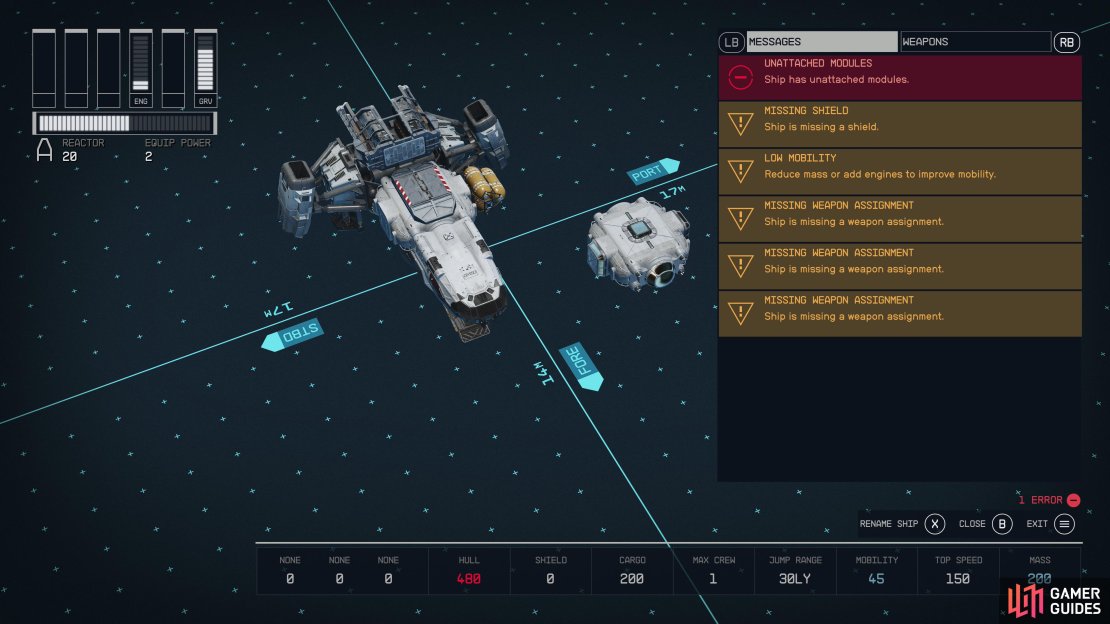
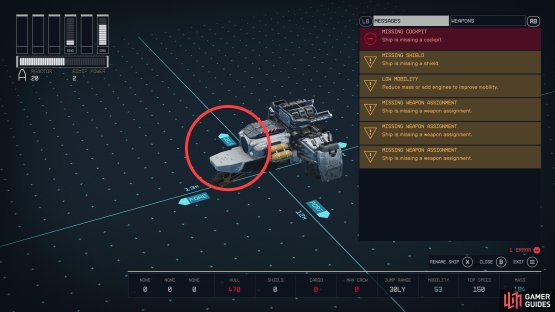


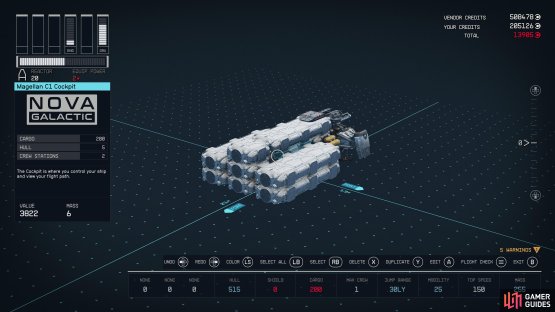
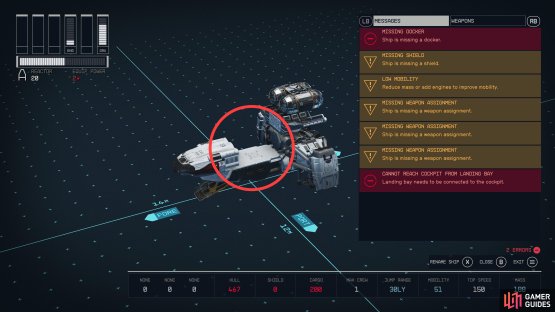


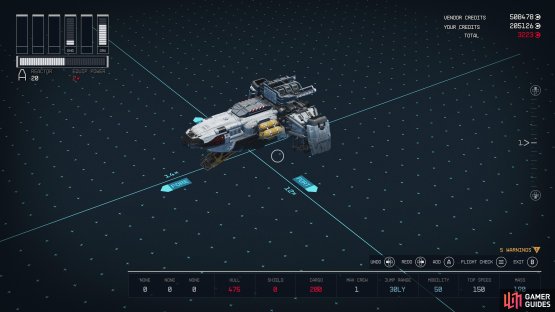
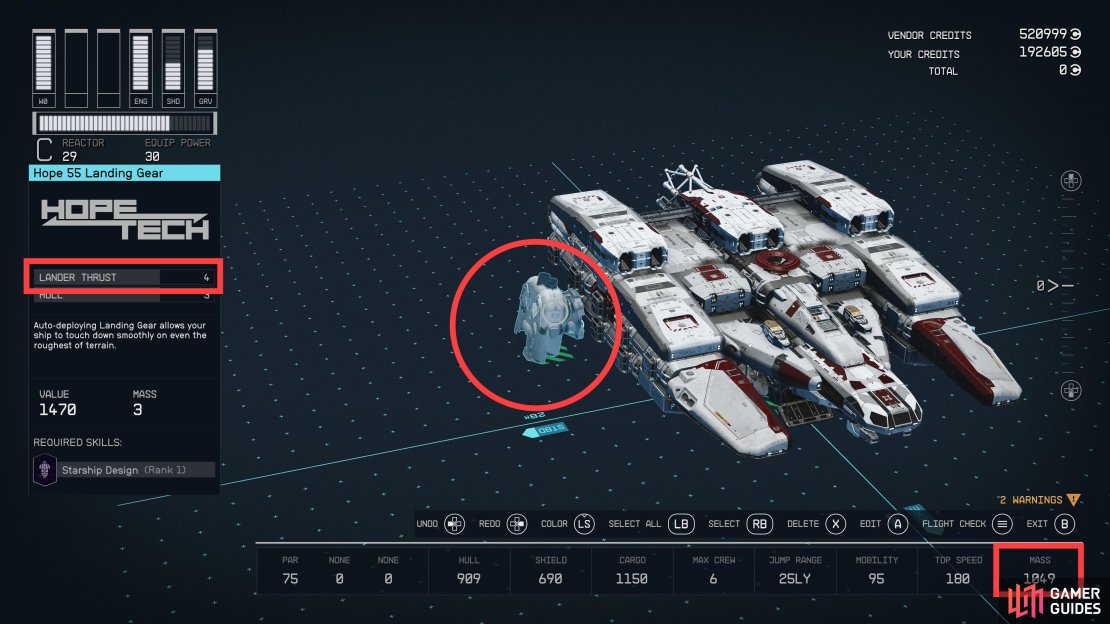
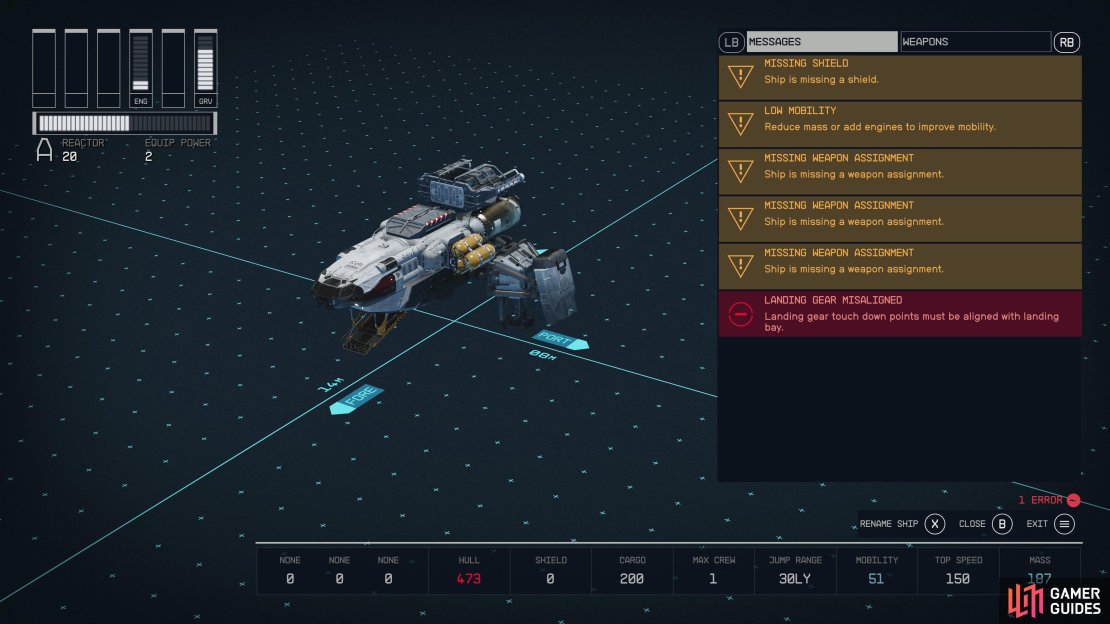



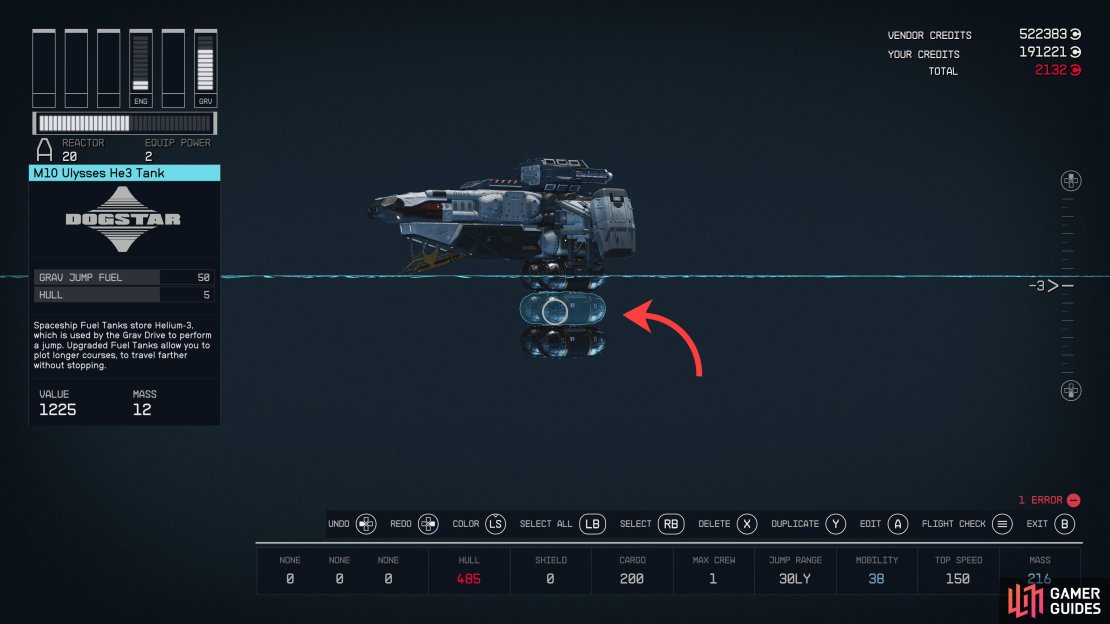



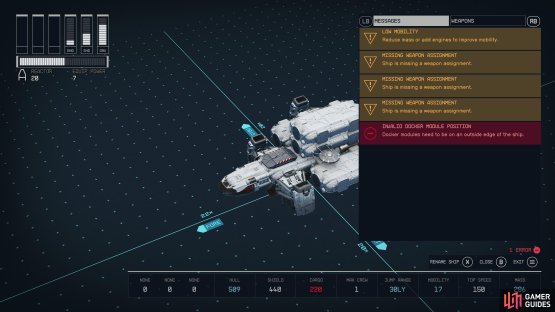
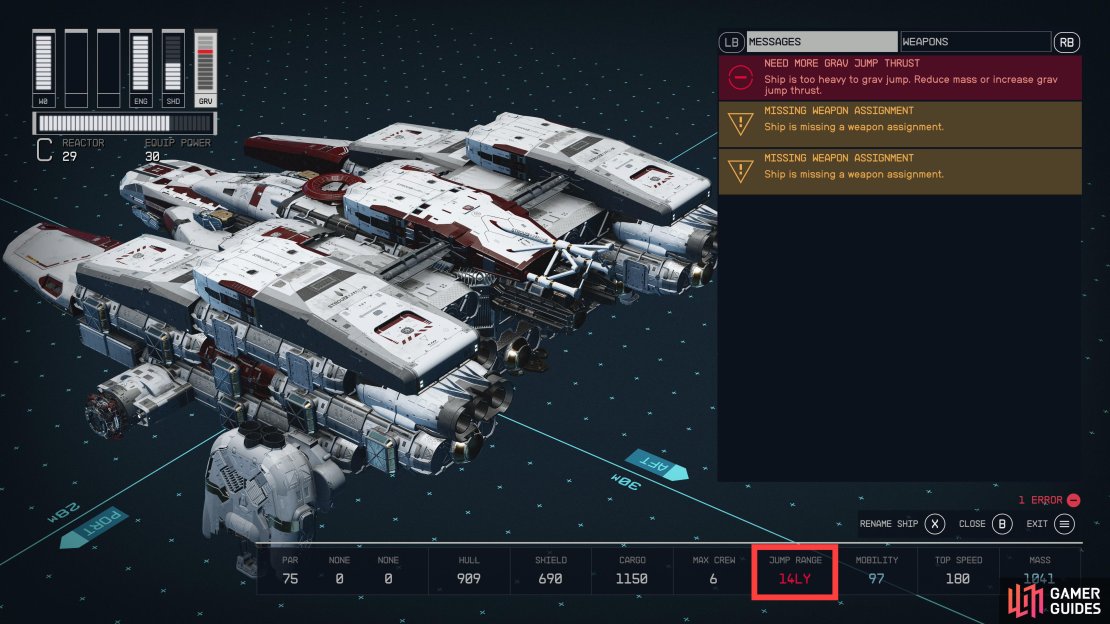



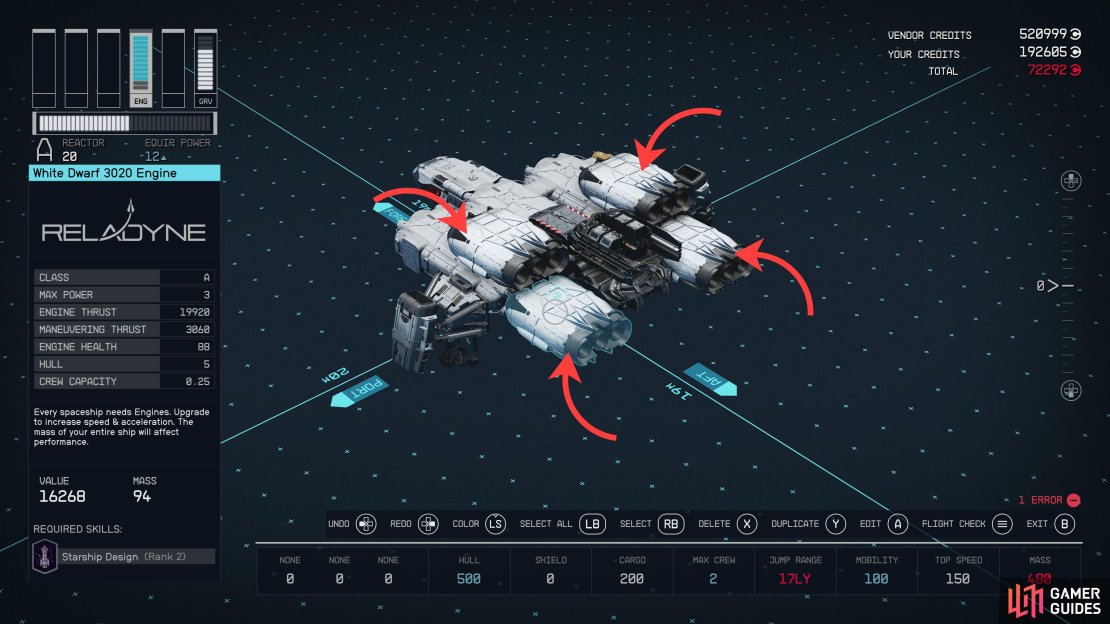



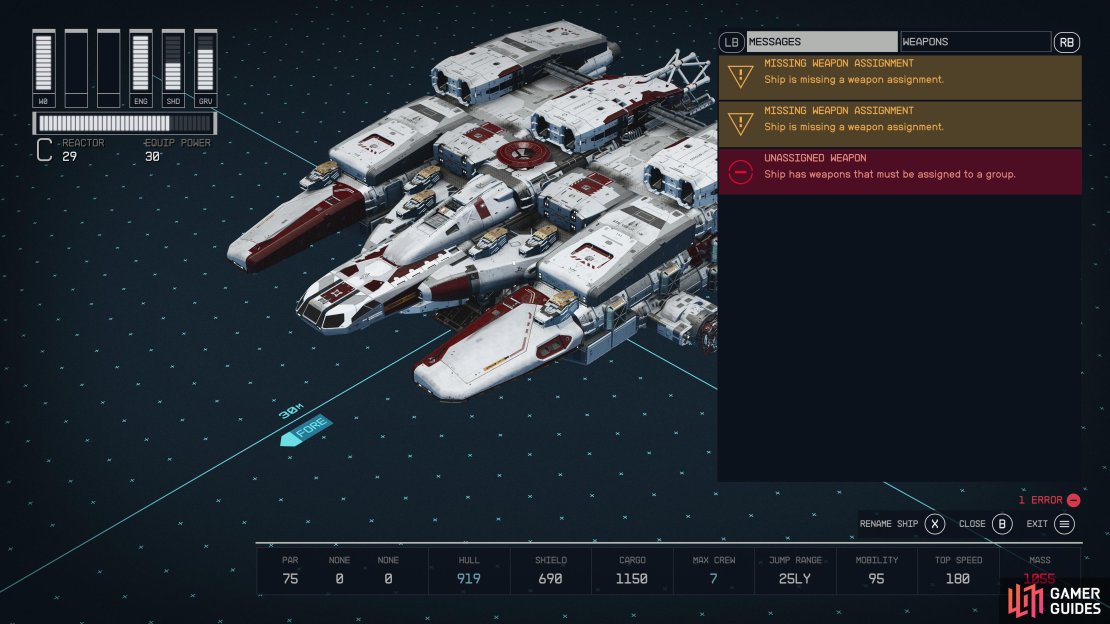



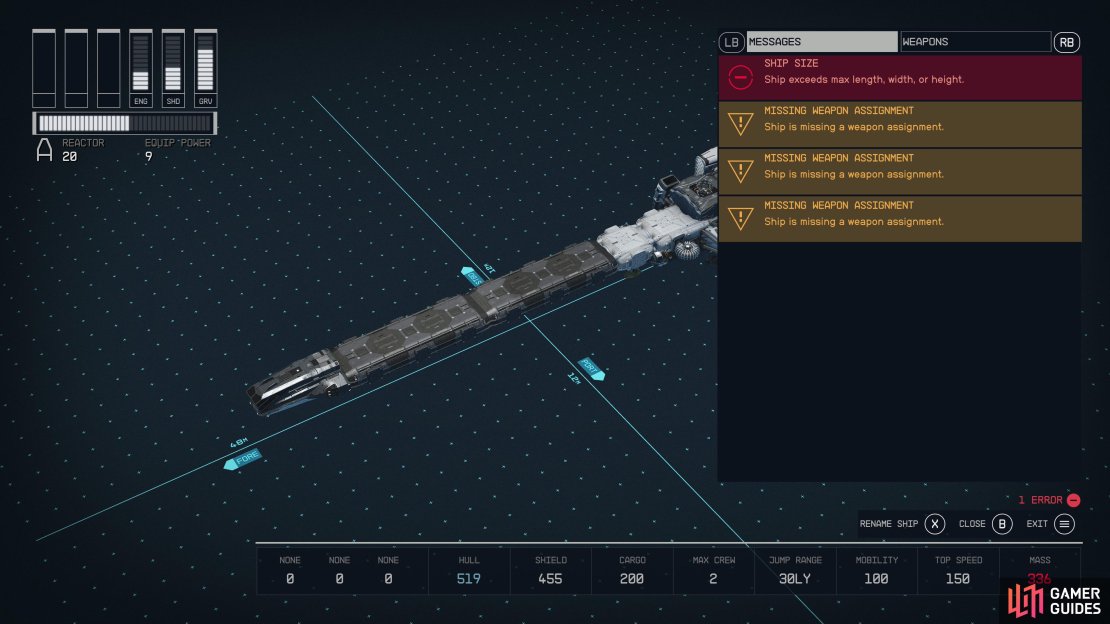



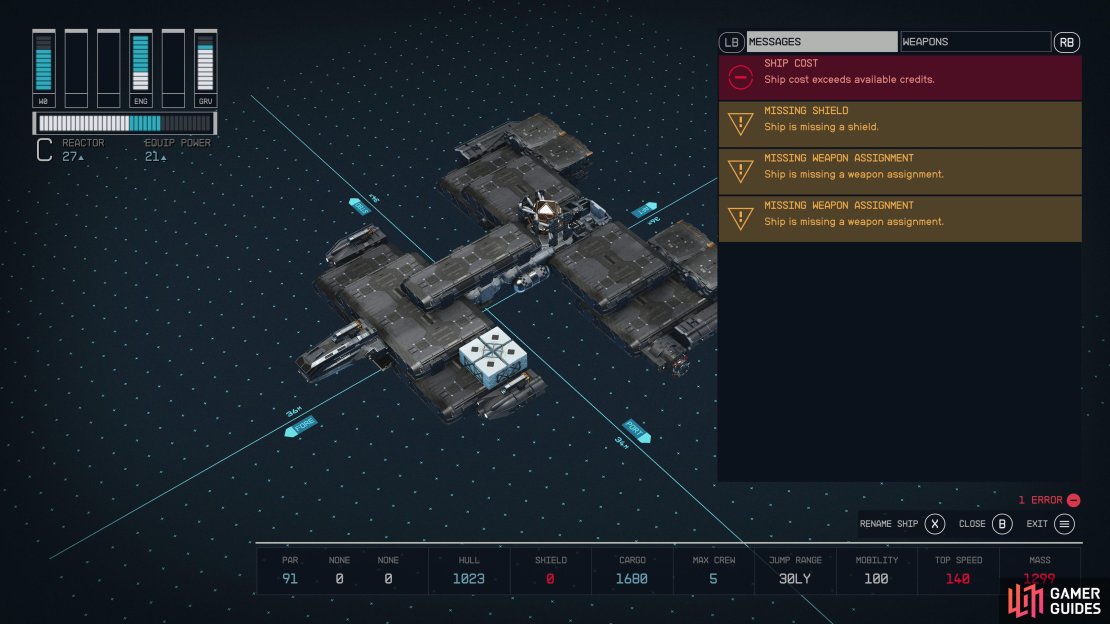
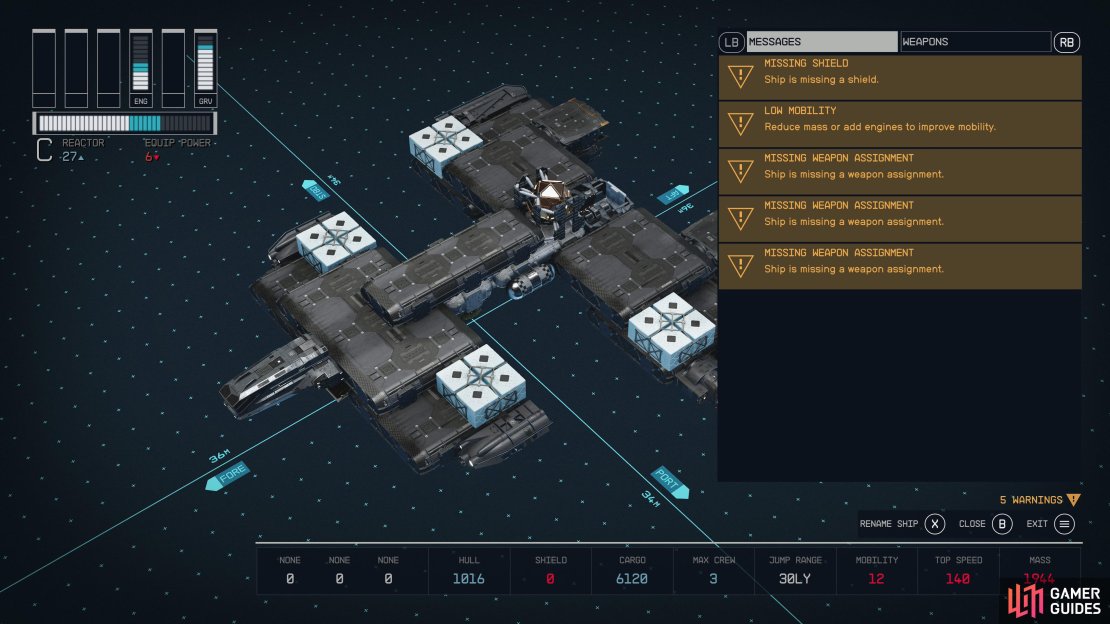
No Comments