Starfield has improved over the Fallout 4 Outpost mechanic, offering players a minimum of 8 Outpost constructions to play along with. If you want to go hard on that feature, become an Industrialist, mining heavy metallic inorganic materials for base building, crafting, and making Galabank envious. One of the neat tricks you can do is create outpost links, offering players a way of managing the supply of materials from storage bays to outpost trading. Since the feature has a degree of complexity to it, we’ve decided to help out with a guide to Starfield’s Outpost Links feature, letting you know what to do with it.
(1 of 3) Once you have two outposts in the same system with a Cargo Link each, or two intergalactic outposts with the Interlink Cargo Link, then you can connect them together to send resources over.
How To Create Outpost Links in Starfield¶
Outposts Links in Starfield is a term used for connecting various assets of an outpost together. For the most part, you will be using Outposts links in the following ways:
- Connecting Mines to Storage Containers
- Connecting Storage Units to
 Cargo Links (both regular and Interlinks)
Cargo Links (both regular and Interlinks)
Players will need to connect their mines to storage boxes of the appropriate type (liquid, gas and physical) to store the minerals that the mines extract properly. This will allow you to organize your storage units and properly store any materials you may have. From there, you can then create outpost links from the same storage containers to a Cargo Link. Doing so will allow you to send materials to the outgoing slot on the Cargo Link, allowing you to trade resources between your outposts effectively.
To create Outpost Links in Starfield, we recommend doing the following:
- Open up Outpost Mode on your Scanner
- Select Modify, rather than build
- Go to the birds-eye view by changing the view
- Press the relevant button on a part of your outpost that gives you the prompt “Create Outpost Link”
- You can then drag the relevant building part to something it can connect to connect them up.
Also, be aware that you need the following materials to build Cargo Links in Outposts:
- 20x
 Iron
Iron - 12x
 Aluminum
Aluminum - 3x
 Reactive Gauge
Reactive Gauge - 1x
 Comm Relay
Comm Relay
If you do not have Manufacturing 1, then you cannot trade materials from your Outposts intergalactically. You can, however, trade materials via the regular Cargo Link, and connect Outposts within the same Star System together for ease of resources, If you do want to trade resources from outposts via Outpost Links in other systems, then you will need to fuel it via ![]() Helium-3. We highly recommend creating a Helium-3 outpost somewhere of your choice, and then creating the biggest Helium mine ever seen, as intergalactic trade and fueling your Outposts built in hazardous bases like on Pluto will need it. So, it’s worth considering if you intend to invest a huge quantity of resources in outpost-linked locations across the stars.
Helium-3. We highly recommend creating a Helium-3 outpost somewhere of your choice, and then creating the biggest Helium mine ever seen, as intergalactic trade and fueling your Outposts built in hazardous bases like on Pluto will need it. So, it’s worth considering if you intend to invest a huge quantity of resources in outpost-linked locations across the stars.
Once you have your Cargo Links for same star system outpost links, or inter-system cargo links, then you can approach the terminal near the stairs to the top of the platform. Once you reach the terminal, you can select which Cargo Link can travel to which other Cargo Link and connect those two together.
Note that each Outpost can have 3 Cargo Links at any one time, so, we recommend planning ahead which Outposts will fuel other Outposts, while you create trading hubs to transport goods or collect items yourself at various stages of the game. Also, feel free to only link certain cargo boxes to certain cargo links so you can control which resources go to which if you have multiple trading platforms in one outpost.
This concludes how to make Outpost Links in Starfield. Good luck with this budget Satisfactory system, and creating an intergalactic mining operation the average Victorian gets excited over.
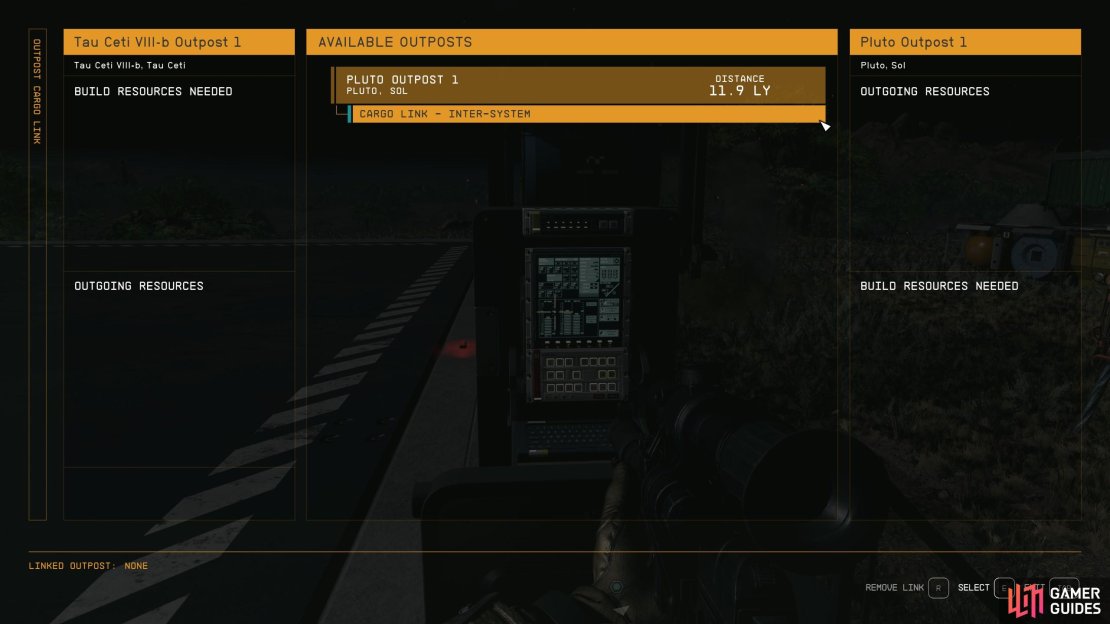



No Comments