Anybody who has previously played The Witcher 3: Wild Hunt on a PC will probably be familiar with tapping the ~ key and entering a variety of commands into the debug console that appeared. A variety of ‘cheats’ and tweaks were previously available, but do they work in the Next Gen Update, or do we need to wait for modders to get to grips with it? Let’s find out.
How To Use The Debug Console In TW3 Next Gen Update¶
There seem to be a few odd things that the Next Gen update has introduced. First, we couldn’t get the Steam FPS counter to work, and we know people for whom the Steam Take Screenshot function is not working.
Different people seem to be getting different mileage out of some of the features that used to work flawlessly and it looks like we can now add Debug Console Commands to that list of ‘May or may not work for you’.
In theory enabling the Debug Console is simple. You merely add a line or two into a .ini fine, press your ~ key and in you go, and indeed that seems to work for a lot of people if you read around Reddit and Steam forums, however, it also doesn’t work for many, no matter what they try.
So what we will do here is give you the information and hopefully it will pay off for you.
With keyboards being so different these days before you start it is advantageous to open up notepad and find what combo of keypresses provides you with a ~ (tilde) sign.US keyboards tend to have it on the key under ESC, but you may need to press Shift at the same time.
Next you need to find where Steam has installed your game. To easily do this, go to your library, right click on The Witcher 3, highlight Manage and it should let you select an option ‘Browse Local Files’ which will open up the file location.
Now you will see a host of files and folders.
- Double-click on the bin folder
- Double-click on the config folder
- Double-click on the base folder
We need to double click on the general.ini file once we locate it.
Here you are looking for a file called general (or general.ini if your PC is set up to show file extensions.
Double-click this file and it should open in Notepad and show you something like appears in the box below.
We need to add a line or two to this file to enable the console commands.
Copy and paste these two lines into the file and save it.
Some players are reporting that it works with just the first line, others need both so feel free to try either. You can always revert back to the original state by just removing it all and saving the file once more.
Accessing The Debug Console In The Witcher 3¶
Load up the game and if all goes to plan, hit your ~ key and the console should pop up. If it doesn’t it looks like you are one of the many people who are going o struggle at the moment. We have a feeling it may be something to do with keyboards that require you to press Shift and another key to get the ~ but are unable to test this to a satisfactory level at this stage.
Five Best Console Commands For The Witcher 3¶
There are so many debug commands you can use but here are a few of our favorites.
| Command | Result |
|---|---|
| addmoney(amount) | Adds the amount in brackets to your total Crowns balance |
| god | Enables God mode making you invincible |
| healme | Restore your health to full |
| likeaboss | Deal 40% damage with every hit |
| dismember | Will dismember any NPC you currently have targeted |
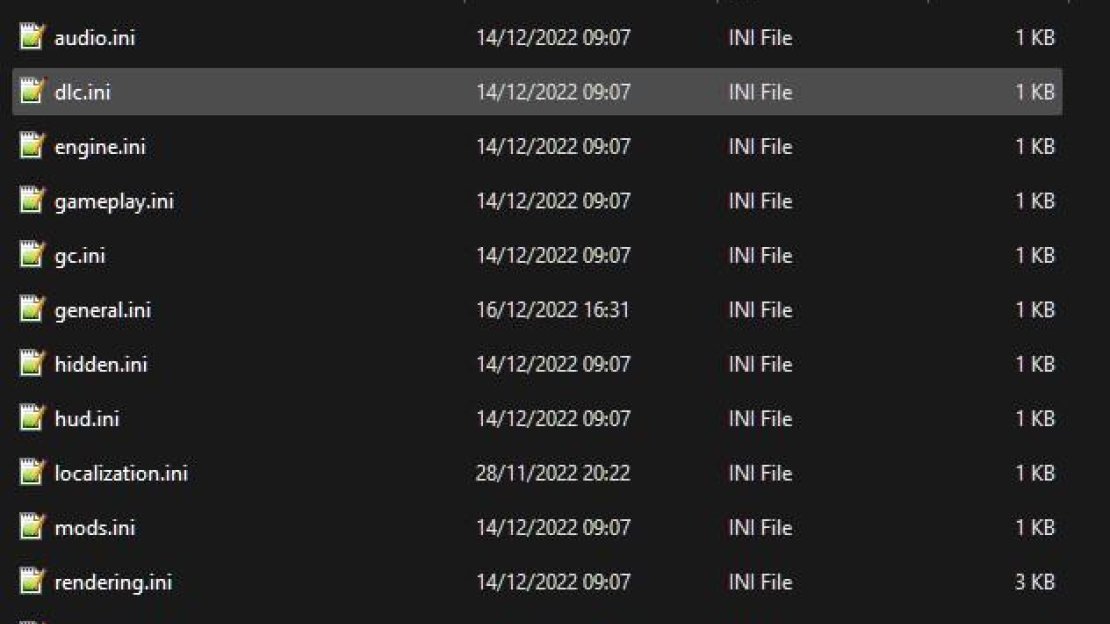
No Comments