Patch 4.0 of The Witcher 3: The Wild Hunt (the next-gen update) includes many noteworthy features, but one of the most welcome is perhaps the inclusion of cross-saves. This page will tell you how to register for this game’s new online features, including cloud saves, and once done how to transfer your saved games between platforms.
Link your account via the “My Rewards” option on the main menu to sign in.
How to Enable Cross-Progression Saves in The Witcher 3¶
After you’ve downloaded Patch 4.0 and/or the PlayStation 5 version of the game (depending on your platform), boot the game up and go to the main menu, where you’ll find the option “My Rewards”. Click on it and you’ll get a link to a page where you can claim some rewards if you link your platform/launcher account with CDProjekt - if you have a GOG account, there’s a good chance you’ve already done this, and you will eventually be prompted to just sign in using your GOG information. You can check out the rewards you’ll obtain by doing this on our The Witcher 3 Next Gen Rewards page.
(1 of 2) Enable cross-progression,
Enable cross-progression, (left), and the last manual save, checkpoint save and autosave will be automatically uploaded to the cloud. (right)
How to Transfer Witcher 3 Saves Between Platforms¶
Linking the account you’re playing The Witcher 3 on with CDProjekt’s service also allows you to make use of cloud saves, which you can then transfer to any registered device. This includes cross-platform saves (moving between PC, Xbox and PlayStation), cross-launcher saves (Steam, GOG) and also bridges the odd version gap on PlayStation - it’s the only way to move saves between vanilla The Witcher 3, The Witcher 3 Complete Edition / Game of the Year Edition, and the new PlayStation 5 version of the game.
To do this, make sure you’re signed in via the My Rewards scheme, then load up the game you want to upload to the cloud. Once it is loaded, go to save your game and in the save menu press the 

”Cross-platform saves are enabled. Your last autosave, checkpoint and manual save will be synced with the cloud and made available on other devices.”
That being the case, make sure to manually save the game you wish to upload to the cloud, as this will flag it as the save to be uploaded. Once done any other version of the game you’re signed into, on any other device/platform, should have that save available. You can tell if a game has been saved onto the cloud by the little cloud icon with a checkmark on the save file listing. Perhaps a little stingy only allowing you one manual save at a time, but if you’re just looking to pick up and play where you left off, it’s sufficient.
How to Transfer The Witcher 3 Saves Between PlayStation 4 and PlayStation 5¶
So, say you want to get a PlayStation 4 saved game working on the PlayStation 5 version of the game. First you’d need to install, update and boot up The Witcher 3, sign in, load the game you want, then manually save the saved game you want to upload. Then install and launch the PlayStation 5 version of The Witcher 3, sign in, then load the saved game that was uploaded to the cloud.
Unfortunately trophies in The Witcher 3 do not autopop on PlayStation 5.
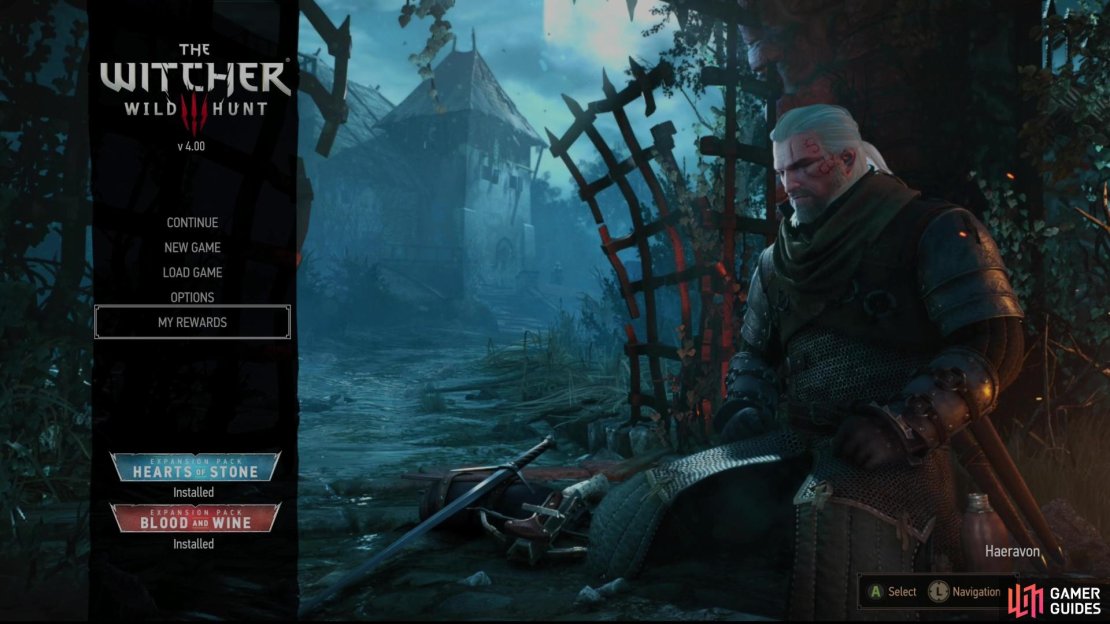
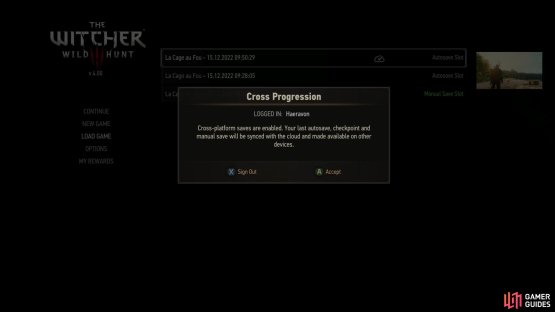
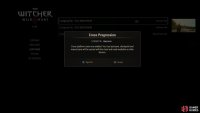
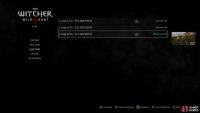
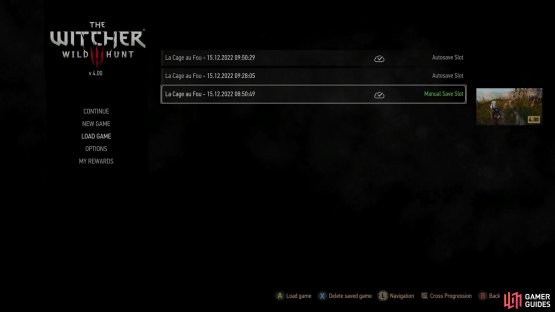
No Comments