The ![]() Dragon’s Dogma 2 Character Editor is live, and with it, players are going ahead, making their monsters, waifus, or inspired characters from other fiction. As is typically evident with Eastern games, they have absolutely fantastic character editors, and Dragon’s Dogma 2 is a cut above the rest. With the ability to edit almost every face and body part, and with a solid range of colors, styles, markings, tattoos and more, you can make some incredibly detailed characters. Here’s a closer look at Dragon’s Dogma 2 character editor and what you can expect.
Dragon’s Dogma 2 Character Editor is live, and with it, players are going ahead, making their monsters, waifus, or inspired characters from other fiction. As is typically evident with Eastern games, they have absolutely fantastic character editors, and Dragon’s Dogma 2 is a cut above the rest. With the ability to edit almost every face and body part, and with a solid range of colors, styles, markings, tattoos and more, you can make some incredibly detailed characters. Here’s a closer look at Dragon’s Dogma 2 character editor and what you can expect.
The player can make their own characters or make characters inspired by fiction or real life in the Dragon’s Dogma 2 Character Editor. We did Thoros of Myr in GoT, for example.
Dragon’s Dogma 2 Character Editor Overview¶
When you download the Dragon’s Dogma 2 Character Editor demo on your platform of choice, you will be given the option to start creating your Pawn and/or your Arisen. The Pawn is the AI-controlled character that you will permanently have, while the Arisen is your player character. Make sure to think about what base Dragon’s Dogma 2 class you want to play, then have your Pawn fill in another complementary niche, such as ![]() Fighter /
Fighter / ![]() Mage, so you have the frontline offense and backline caster or support, etc.Party Compositions are important in Dragon’s Dogma 1 and will undoubtedly be in DD2. Don’t make awkward party comps right before the game begins unless you really want to, as these games are known to bite early.
Mage, so you have the frontline offense and backline caster or support, etc.Party Compositions are important in Dragon’s Dogma 1 and will undoubtedly be in DD2. Don’t make awkward party comps right before the game begins unless you really want to, as these games are known to bite early.
- Read More: All Dragon’s Dogma 2 Classes (Vocations)
You will get the same character creator once you have selected the Arisen or Pawn. From then on, you can choose from presets, or you can go ahead and make your own. Select the male or female body type for either the humanoid or the cat person. If you’re making your own, then choose several face styles you want. If you’re making your own custom character, go ahead and choose which one you prefer. If you’re basing your character on a real-life person or fictional character, try and get the head shapes that more closely remember them, and go from there.
Feel free to zoom into your character creation’s face and body, adjust as you go, and even change class, armour appearance, and lighting to get a better idea of how your Dragon’s Dogma 2 Character Editor creation appears in the engine.
When you’re in the character creator, you can change just about anything and everything about them. There are over 60 hairstyles, and you can modify facial shape, structure, bone positioning, sizes, and more. Adjust at will, and if you’re making a fictional character, then have an image with decent lighting on the side, either on a spare device, printout, or monitor to look back at. Tabbing out and in on PC tends to take you out of a menu, so be warned about alt-tabbing to check images. You don’t want to accidentally lose your progress.
Another tip for those creating a fictional character is to adjust the face the best you can to the style you want. You can then go back to the head option in the Dragon’s Dogma 2 Character Editor and then try and find an entirely different head that more closely resembles the character you’re making. All the alterations you made on the face are carried over to the new head. If your face is almost there, but it is still in uncanny-valley, that might be why. In other words, check other heads in case they become closer matches fairly often.
Also, if you’re making a custom character based on fiction, make sure to sort their facial scars and burns out first. It helps place things in better spots for altering face shape later. Small details like that go a long way to making weird looking faces look more closely like the character you’re making. Think face burns for Harvey Dent, The Hound, Voldemort etc. The face wont ever look right until those go on as they are key details.
In addition, players can change voices, pawn personality types and alter classes in the menus outside of the detailed customization. You can even press buttons to toggle the armor of that class you select. If you want to go the extra mile, you can select background environments and change the lighting settings to get better face shadows and lights to sculpt your character. This should help you get an idea of what the character is likely going to look like as you explore the world of DD2.
Importing Pawns and Arisen in Dragon’s Dogma 2¶
The other thing you need to know is that players can import their characters to Dragon’s Dogma 2. Typically, the game will ask after you after you complete a character if you want to set them as your active Pawn or Arisen for Dragon’s Dogma 2. If you make several characters, make sure to click on the one you want to make your MC and MP (main character and main pawn) by loading up and editing their appearance and saving their appearance again. This should enable you to prepare your characters for the full launch of Dragon’s Dogma 2 on March 22.
Players can import characters from the Dragon’s Dogma 2 Character Editor during character creation in the full game.
If you don’t decide during the demo, then that is okay. It does say in the Character Editor demo that having pre-made characters are options for importing into the full game when you create a character. So, create your character(s), and import from the demo when making a character in full game and it should be okay. See the image above for that prompt.
Remember, you can create up to six characters per Pawn or Arisen, and you can select which ones you want to take with you to the main game whenever you feel like it. When the full game unlocks, you should see an option to import the character to the full game for your playthrough.
And there you have it, this about concludes everything you need to know about the Dragon’s Dogma 2 Character Editor. You now know the best ways to start making characters and making it easier on yourself, and you also know how to import characters to the full game. Feel free to start making plenty of character for fun and seeing what cool creations you can make while you wait. Anyone for a Jon Snow and Ygritte challenge? Maybe a Shadowheart, Tifa or even one of the characters in the Shogun series? It is up to you.
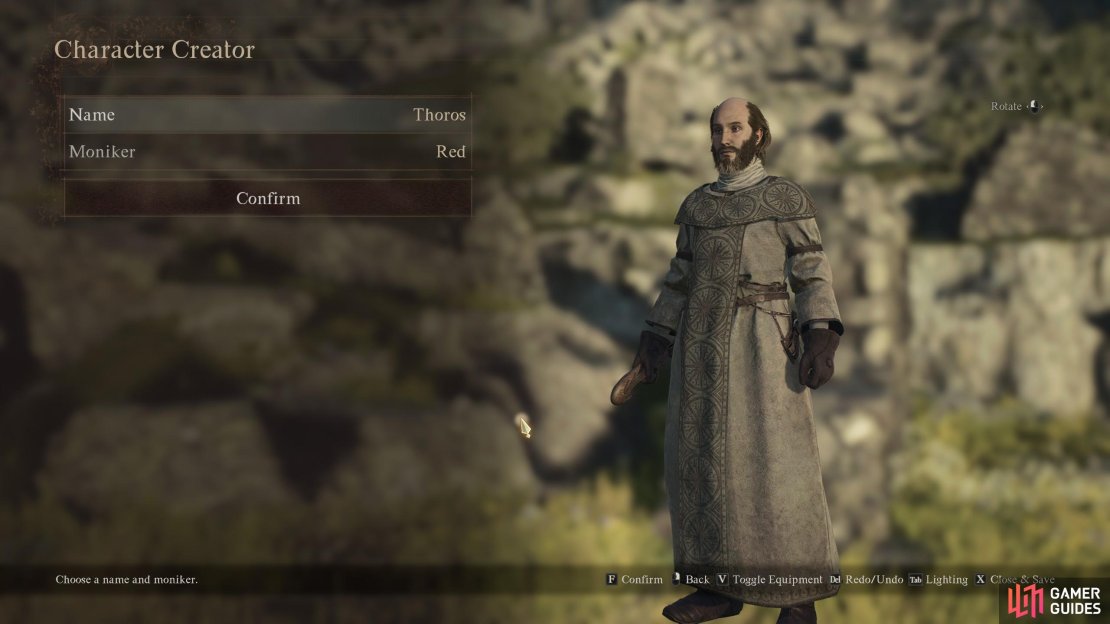

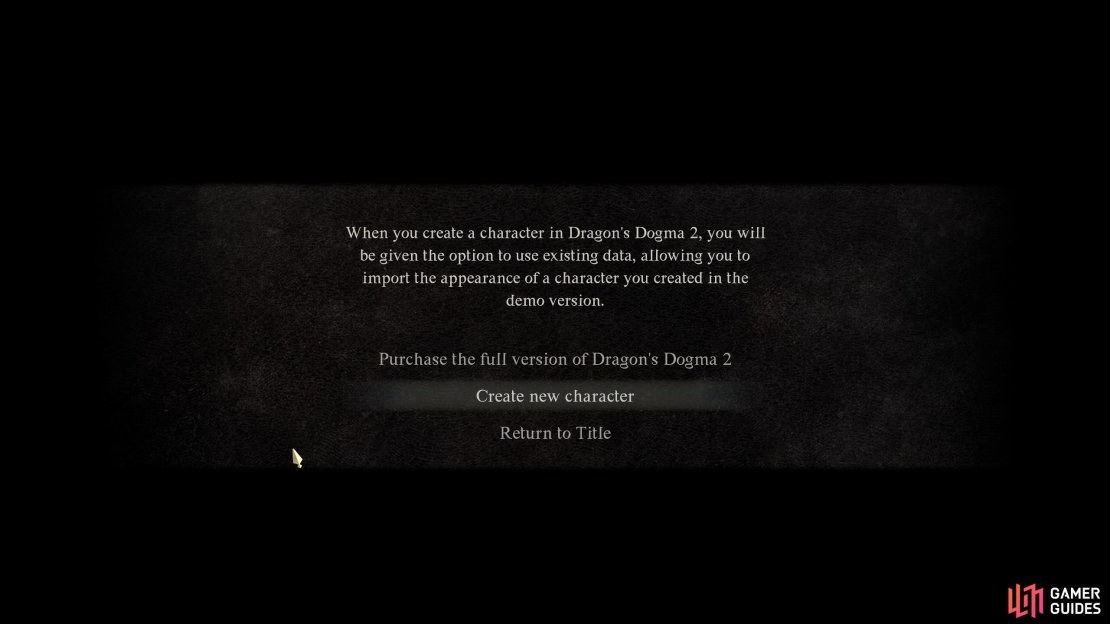
No Comments