Warzone 2.0 is pretty unforgiving as a Battle Royale. Sure if you die the first time you can try and escape the Gulag and get back in the fray, but if you bow out there that is it for the round. It’s quite feasible to run around a corner and get taken out by an Operator with a pistol even though you thought you might have just got enough shots in on them to get the kill yourself. Maybe there is a way to get the odds more in your favor? Let’s have a look.
Once turned on, the in-built FPS counter will show your frame rate during your battle.
How To Get Faster Frame Rates In Call of Duty¶
These tips also apply to MW2 as well as Warzone but it is important to know, especially if you are relatively new to the game, that other players may have been tweaking and fiddling with their settings for years to hone them to perfection for the PC.
Obviously, this stuff doesn’t really matter for console players, but when you are coming up against PC gamers and potentially even pros and semi-pros, let alone the swathes of hardcore sweats out there it can be simple to get left behind and end up frustrated that you are dying more often than you think you should be.
To be playing a game such as Warzone effectively (and therefore be able to rule out your deaths on anything more than your skill level) you should always be looking to hit a consistent 60FPS. If you are not, you need to understand that other player out there on the maps will be. Not all, just the ones who keep killing you perhaps.
It’s way to simple to head into the settings on install and crank them up to the highest possible settings for your lovely 2K or 4K monitor but this is sub-optimal.
There is a reason the pros stick to 1080p on their rigs. Consistent levels of technical performance they can totally rely on.
To complete, maybe we need a bit less quality on the particles and concern ourselves more with hitting shots.
Below are the settings we instantly tweak on an install. There are many, many more, but if you are struggling for 60fps consistently on your set-up. Try these first.
Five Best Warzone Settings For Faster FPS¶
Head into settings and make these changes first:
- Particle Quality = Low
- Texture Resolution = Normal
- Volumetric Quality = Low/Medium
- Depth of Field = Off
- Weapon Motion Blur = Off
These five alone may well give you the extra couple of frames you strive for to hit a regular 60fps. But how can you tell what is actually working for you?
How To Turn on Warzone 2’s FPS Counter¶
Fortunately Warzone 2.0 has its own FPS counter so you don’t need to resort to third-party software here.
(1 of 3) Head to Settings and Select Interface from the menu you are presented with.
You can find the FPS counter in Settings/Interface/Show More and then adjust the FPS Counter slider to on. You should turn it on and play with your regular settings to see what frame rates you are getting before tweaking. Then make your tweaks and see if you have managed to improve your numbers. It’s worth taking 15 minutes or so to get it as good as you can and you will reap the benefits in the long run.
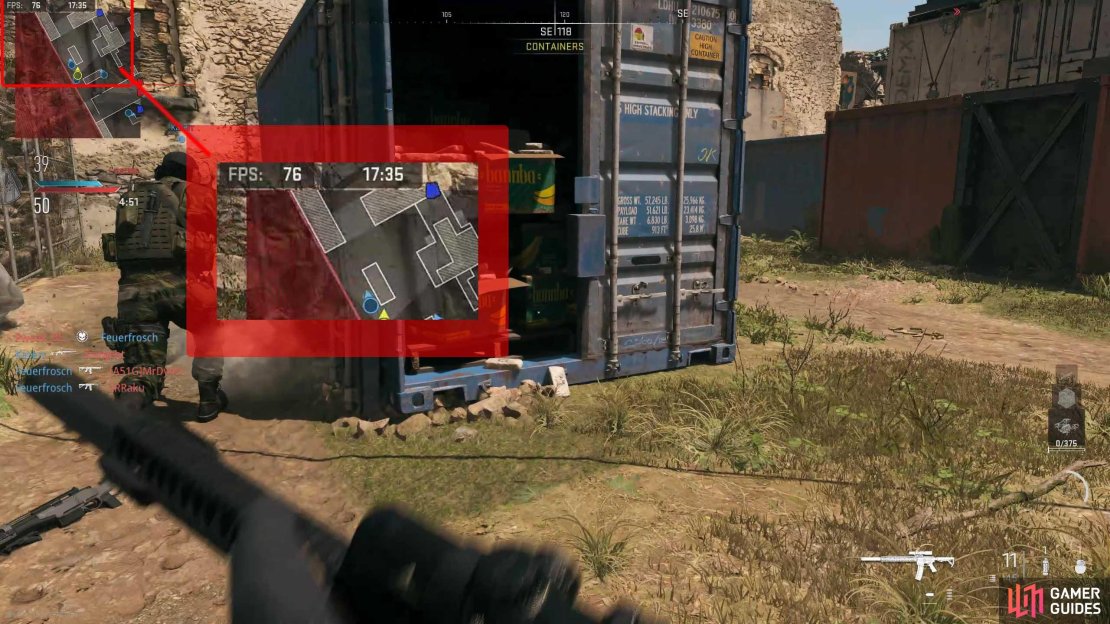
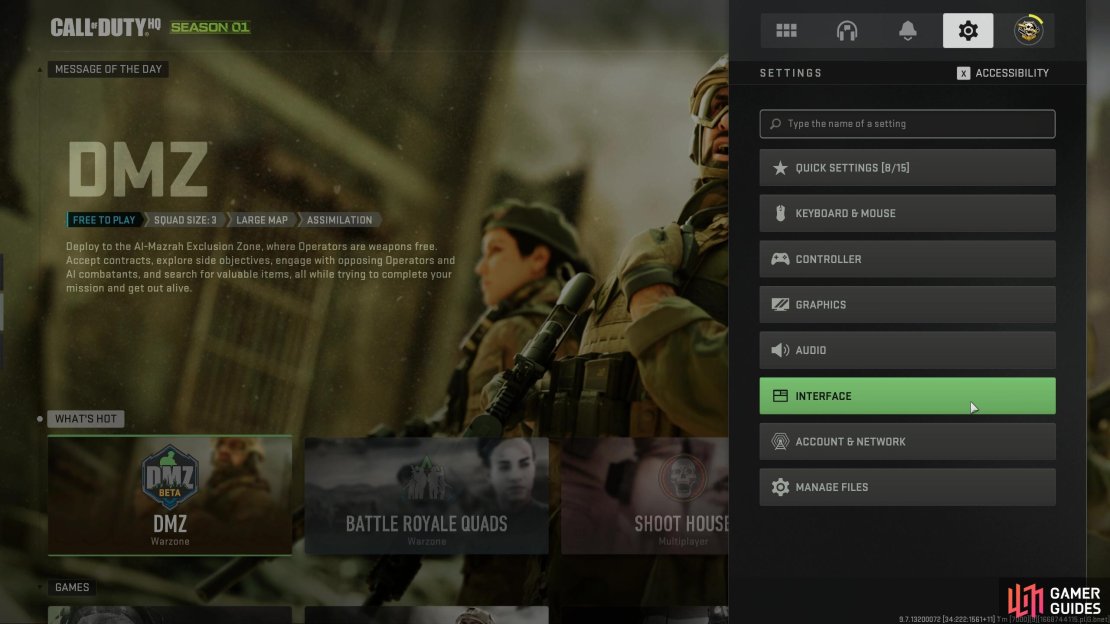
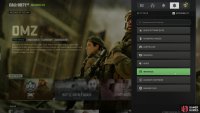
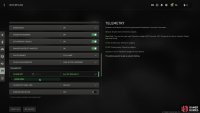

No Comments