Description¶
The Camera app is essentially an in-game screen capturing function. You may find it easier to use the Screen Capture button on your Switch controller/joycons, however the in-game camera offers some creative editing tools. You can add filters, pose your character and zoom in and out.
Accessing the Camera¶
To access the camera function, pull out your Nookphone using the ZL button on the back of your controller. Then press A to select the camera app.
The camera app is one of the first apps you have available on your Nookphone.
Taking the Perfect Photo¶
This section offers a breakdown of the different camera functions that this app offers:
-
Zoom In and Out: You can zoom in using the X button and zoom out using Y.
-
Look at Me!: Pressing the R bumper will cause your character to look up at the camera.
-
Filters and Frames: Pressing the ZL button shifts you through a series of filter options. Pressing the L Bumper will add different frames to your picture.
-
Moving the Camera: Using the D pad on your controller will allow you to move the camera lense up, down and to the sides.
-
Moving Your Character: You can move your character around the photo or move them out of the photo entirely using the left analog stick that you would usually use to walk around.
An example of the photos you can take.

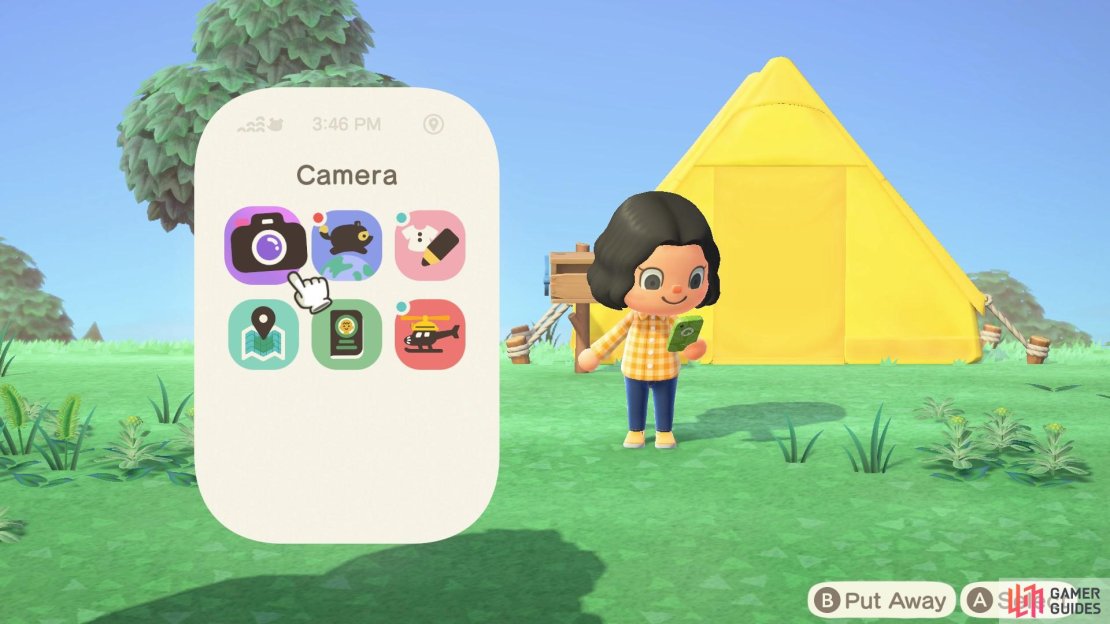
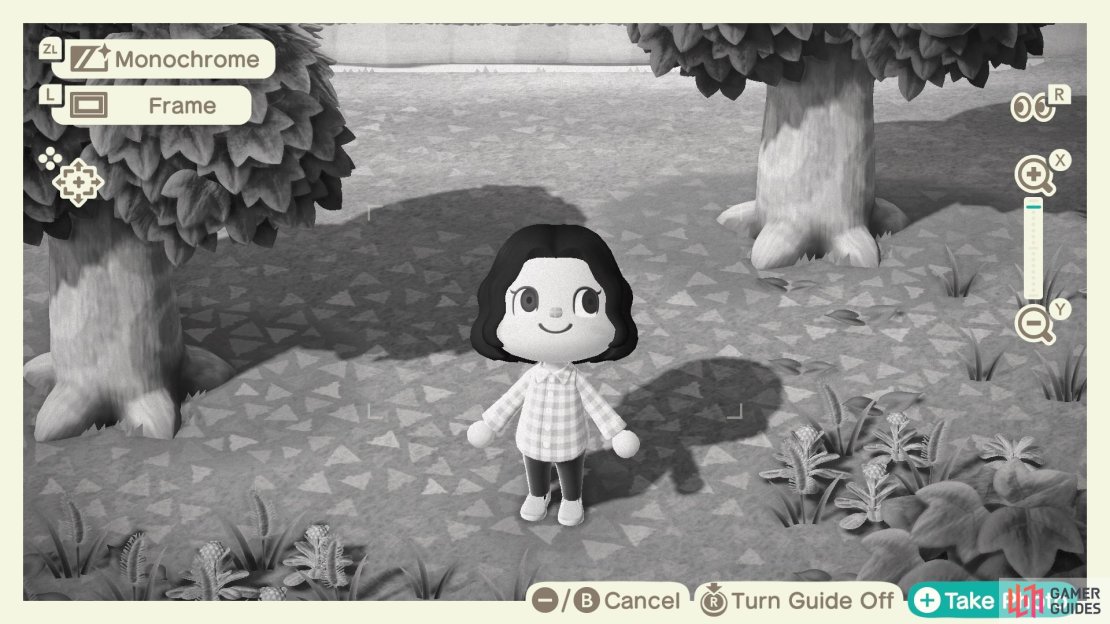
No Comments