As you are playing through Diablo Immortal you’ll notice the text chat which is to the left side of the screen, and although you may like the community element to the game it may become annoying with players argueing or you’ll just want to remove it in order to become more immersed in the world.
Untick all the Boxes in the Chat Tab of the Settings to remove the Chat Box from your in-game screen.
How to Remove Chat Box in Diablo Immortal¶
Disabling the Chat Box may not be entirely clear at first nor does the game tell you how or if you even can, so here we’ll take you through necessary to disabling it completely or having only certain text channels show up.
Step 1: Visit The Settings Menu¶
Once you’ve started at the game on your PC or Mobile, navigate your way over to the settings screen by tapping or clicking the small box with three lines at the top right of the screen, then interact with the settings cog which can be found at the top of the menu.
Step 2: Click The Chat Option¶
Next up, click/tap the Chat Option which is the sixth option down, then you’ll have the option to remove the chat entirely which is done by unticking all the boxes under “Channels in Chat Preview” or only tick the boxes for the chats you would like to see notifications from, such as Warband to messages from your friends from.
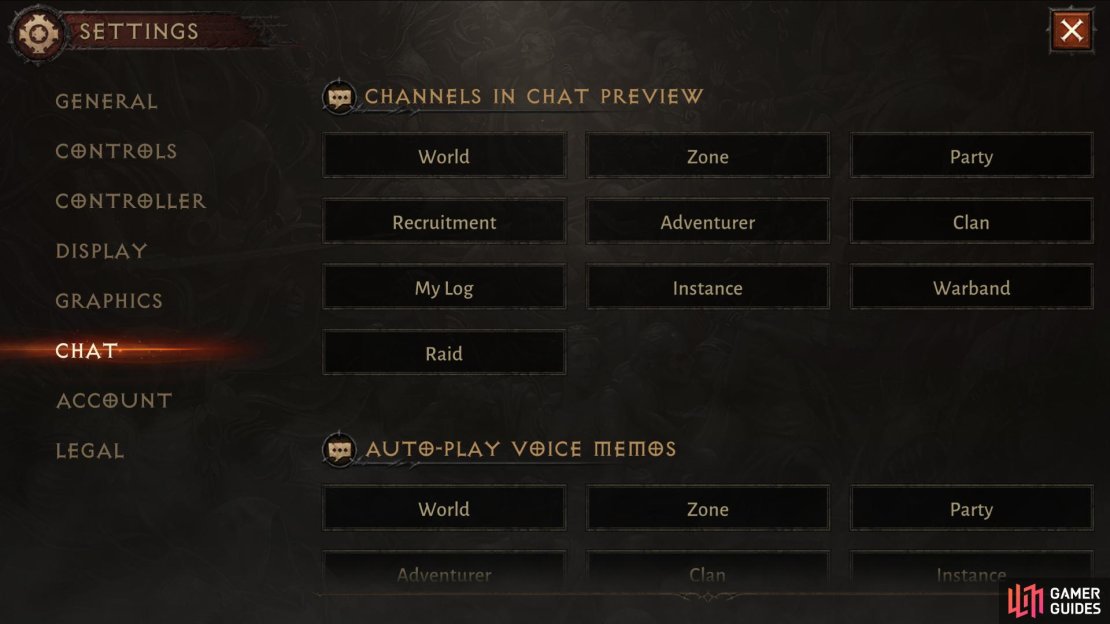
No Comments