What’s available to you on the main menu and options screens will depend on which version of the game you’re playing. We’ll cover each version in turn:
iPhone/iPod Touch/iPad - Main Menu and Options¶
Game Centre¶
The main title screen will present access to your Game Centre profile on the far left (just above your player name). You can use this to check your achievements progress, or even switch your profile to effectively create a new game to start over with.
Heart Symbol¶
Clicking on this will bring up a screen that allows you to rate your version on the iOS App Store, buy the original, classic Fieldrunners game for your platform, go to their Facebook page, visit their Twitter account or go straight to their website.
Gear Icon (aka: Options)¶
This varies slightly between iPhone and iPad versions, but you can:
- Increase and decrease the music
- Increase or decrease the sound effect volume.
- Decide whether or not you want to see where you can place a tower on any map via a grid-system (it can be set to ‘off’, ‘on drag’ or always’).
- The iPhone version allows you to turn vibration on or off
- Both versions allow progress to be sent to the iCloud (as long as you’re running an iCloud compatible version of iOS). This means you can transfer saves if you upgrade to a new iPhone or iPad in the future.
- Finally, you can reset your Game Centre progress if you want to start all over again from the beginning.
Play¶
Allows you to jump straight into the main game!
Credits¶
It’s a little-known fact, but if you tap on the glowing number 2 at the top of the main screen, you’ll trigger the in-game credits.
Steam - Main Menu and Options¶
Mostly it’s the same as the iOS versions, except the Game Centre is replaced with the Steam symbol and there’s an extra display option where you can alter the screen resolution (only if you choose to play in windowed mode, instead of full screen). Other than that, it’s the same.

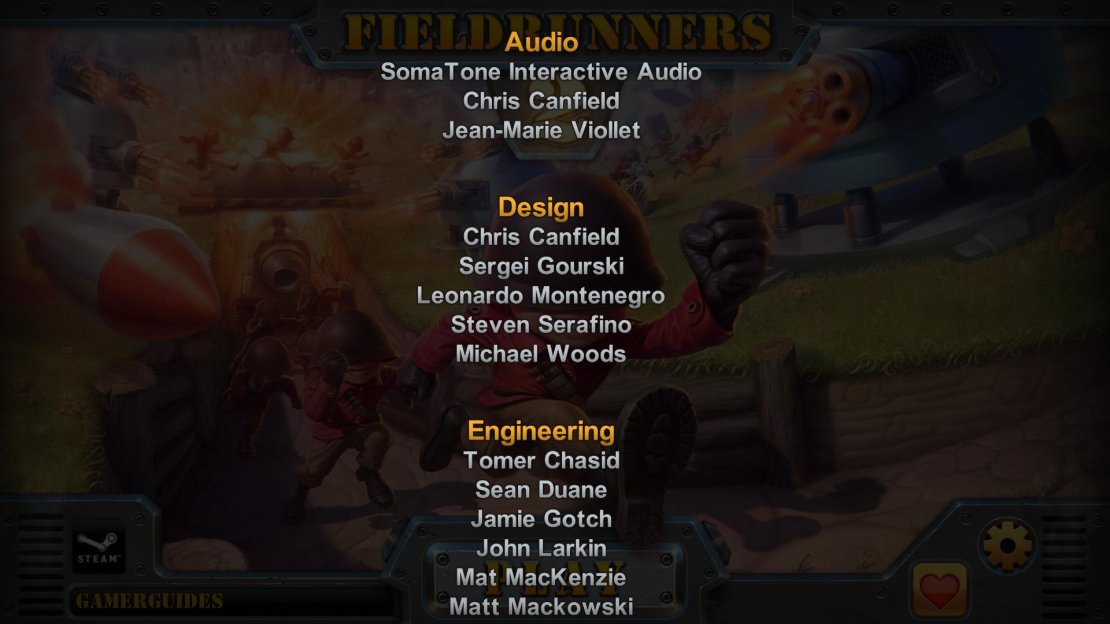
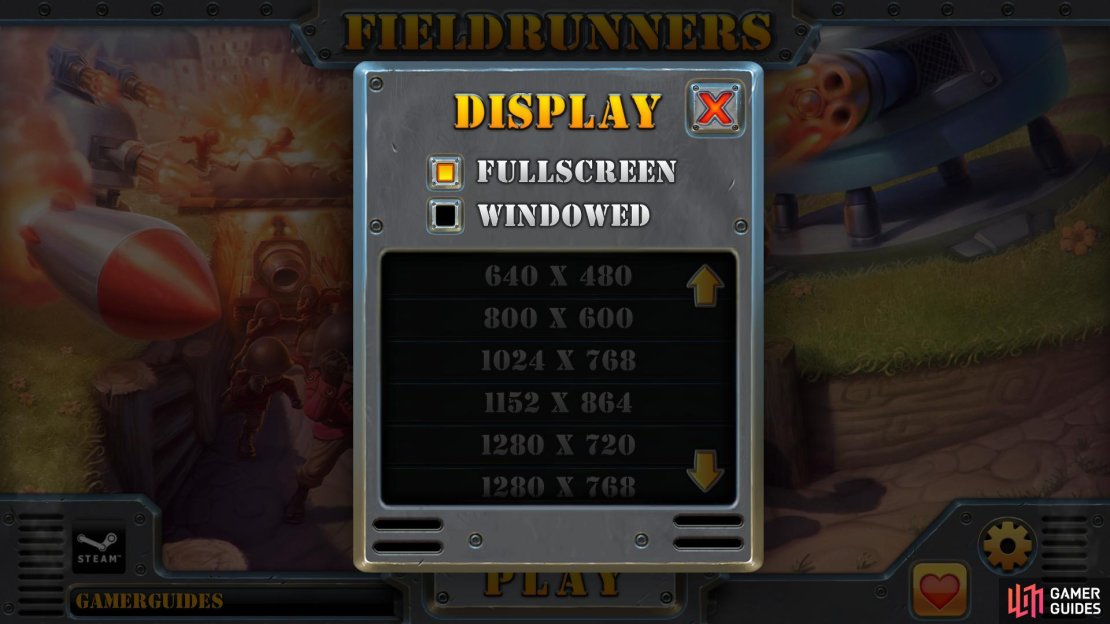
No Comments